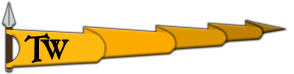Summary: Shadows type None not fully disable shadows on maps, they still appear from torches and can be adjusted by Shadow Resolution setting and becouse of that entering any building with torches or any source of light that cast shadows reduce fps a lot. It's hurt really bad on MP sieges.
How to Reproduce: Just enter any building with torches/any source of light in SP or MP with disabled shadows and you can see that they still appear.
Have you used cheats and if so which: -
Scene Name (if related): -
Media (Screenshots & Video):
Computer Specs:
OS: Windows 10 Pro 22H2
GPU: GTX 750Ti
GPU Driver Version: 526.47
CPU: 11400f
RAM: DDR4 2933 16gb
Motherboard: z490
Storage Device (HDD/SSD): SSD
P.S. I just see another topic about same issue but that was 2 years ago. Is that really low priority issue to fix? I dont get it.
https://forums.taleworlds.com/index...ering-certain-towers-with-lit-torches.425925/
How to Reproduce: Just enter any building with torches/any source of light in SP or MP with disabled shadows and you can see that they still appear.
Have you used cheats and if so which: -
Scene Name (if related): -
Media (Screenshots & Video):
Computer Specs:
OS: Windows 10 Pro 22H2
GPU: GTX 750Ti
GPU Driver Version: 526.47
CPU: 11400f
RAM: DDR4 2933 16gb
Motherboard: z490
Storage Device (HDD/SSD): SSD
P.S. I just see another topic about same issue but that was 2 years ago. Is that really low priority issue to fix? I dont get it.
https://forums.taleworlds.com/index...ering-certain-towers-with-lit-torches.425925/
Last edited: