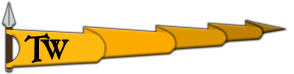‘Launcher not Launching’ / Game is not launching Workarounds
If you experiencing any issues with the launcher, you can try the workarounds below to fix the issue:
- Verify game files
The first thing to do when experiencing any issue with the game is to verify the game files.
After an update, there is always a chance of some of the game files being corrupted or missing. Unfortunately, we have no control over this. Verifying the game files after an update will ensure that the files are all correct. This can amend issues that can come up after an update.
- Deleting the configs folder of the game located in the Documents folder.
Configs folder consists of the configuration files that the game uses. They are mostly game options such as graphical settings, key bindings, and your latest Multiplayer perk selections. If you have installed any modification or experienced any issues after a version change these files might not get updated and thus can result in unexpected issues. Deleting the files or the folder as a whole will result in the re-creation of these files when you launch the game. This might help you resolve issues related to Launcher and options but please keep in mind that backing up the files before deleting them can help you not lose any game options you’ve set before.
You can find these files in this pathway:
C:\Users\USER.NAME\Documents\Mount and Blade II Bannerlord\Configs
- The launcher is not launching
If the game launcher is crashing before you can even see it, you can try to delete the "...\Mount & Blade II Bannerlord\bin" folder and verify the game files. If the issue still persists after these steps please take your time to open a thread in our technical support board with the launcher_log_xxx.txt file. We might need this file to investigate the issue properly. You can find that file in the pathway below. Please note that the ProgramData is a hidden folder by default.
C:\ProgramData\Mount and Blade II Bannerlord\logs
- Mod related
If you have installed any modification (such as Fixed Launcher or any other mods that change launcher files) and you experience any issues, please make sure that you deleted all the mod-related files. Please keep in mind that we can’t offer support assistance to mod-related issues.
If you have installed any modifications that change UI parts of the game and you experience any issues, delete the “spriteData.xml” file located in the "...\Mount & Blade II Bannerlord\GUI\GauntletUI” folder can fix the issue. This is an obsolete XML file that the game is not using at the moment. However, if a mod is installed before changing this file, the game tries to read it and crashes.
- Unable to initialize Steam API
If you can't launch the game through Bannerlord.exe and see the "Unable to initialize Steam API." warning please make sure that you have the "steam.target" file located in "...\Mount & Blade II Bannerlord\Modules\Native" folder.
- Controlled Folder Access
If the game is not launching properly, you can check the Windows Defender Settings for RansomWare Protection. You should add Mount & Blade II: Bannerlord to the list under Controlled Folder Access. To do that:
- Open Windows Defender Security Center.
- Click on Virus & threat protection.
- Click the Virus & threat protection settings option.
- Under "Controlled folder access," click the Allow an app through the Controlled folder access link.
- Click the Add an allowed app button to add Bannerlord.
- Microsoft OneDrive
Even if you don’t know you are using Microsoft OneDrive, it would be a good idea to check if it is enabled or not. We have seen some of our players post that their files have been changed with the previous Microsoft OneDrive synced files. This might be the reason behind the issues you may experience. You should try deleting your OneDrive files. More info about that can be found here.