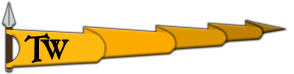You are using an out of date browser. It may not display this or other websites correctly.
You should upgrade or use an alternative browser.
You should upgrade or use an alternative browser.
Need More Info Game keeps crashing after launcher
Users who are viewing this thread
Total: 2 (members: 0, guests: 2)
- Version number
- 1.5.8
- Branch
- Main
- Modded/unmodded
- Yes, but I removed mods.
- Dump identifier (optional)
- 2021-03-30_06.32.12_f8078485ae8ba7385c0d417a08ade0b0
Thanks! Forwarded to the developers.
The developers might find this useful.Thanks! Forwarded to the developers.
Logfile shared by Nickls. The link.
Last edited:
Can you uninstall the program Map Business Online and after restarting your PC, see if the game works?Log file shared by the link.
Also, delete this file and verify file integrity.
C:\Program Files (x86)\Steam\steamapps\common\Mount & Blade II Bannerlord\bin\Win64_Shipping_Client\TaleWorlds.Native.dll
Last edited:
Unfortunately it didn't help. The game keeps crashingCan you uninstall the program Map Business Online and after restarting your PC, see if the game works?
Also, delete this file and verify file integrity.
C:\Program Files (x86)\Steam\steamapps\common\Mount & Blade II Bannerlord\bin\Win64_Shipping_Client\TaleWorlds.Native.dll
How much RAM do you have?Unfortunately it didn't help. The game keeps crashing
EDIT: Do you have an Anti-Virus program installed?
CPU: Ryzen 5 2600How much RAM do you have?
RAM: 16Gb Freq 3200
GPU: RX 580 4Gb
Just in case you missed it.CPU: Ryzen 5 2600
RAM: 16Gb Freq 3200
GPU: RX 580 4Gb
If the above doesn't fix it do the below, but for your own privacy, follow each step.
- Launch the game.
- After it crashes, open the program Event Viewer.
- On the left, expand "Windows Logs" and then "System".
- All the way to the right, Click "Filter Current Log".
- By "Logged", choose the "Custom range" option.
- Switch the "To" option to "Events On" and hit "OK"
- Check the boxes "Critical", "Warning", and "Error", and hit OK.
- All the way to the right, Click "Save Filtered Log File As".
- Name the file whatever you want and upload it to Google Drive.
Only Windows Defender - all recommended options set.How much RAM do you have?
EDIT: Do you have an Anti-Virus program installed?
Already done. I shared this logs previously.Just in case you missed it.
If the above doesn't fix it do the below, but for your own privacy, follow each step.
- Launch the game.
- After it crashes, open the program Event Viewer.
- On the left, expand "Windows Logs" and then "System".
- All the way to the right, Click "Filter Current Log".
- By "Logged", choose the "Custom range" option.
- Switch the "To" option to "Events On" and hit "OK"
- Check the boxes "Critical", "Warning", and "Error", and hit OK.
- All the way to the right, Click "Save Filtered Log File As".
- Name the file whatever you want and upload it to Google Drive.
Only the Application logs, not the System.Already done. I shared this logs previously.
Last edited:
If you want, you can do the below.
- Launch the game.
- After it crashes, open the program Event Viewer.
- On the left, expand "Windows Logs" and then "Application".
- All the way to the right, Click "Filter Current Log".
- By "Logged", choose the "Custom range" option.
- Switch the "To" option to "Events On" and hit "OK"
- Check the boxes "Critical", "Warning", and "Error", and hit OK.
- All the way to the right, Click "Save Filtered Log File As".
- Name the file whatever you want and upload it to Google Drive.
Bannerlord Crashing.evtx
 drive.google.com
drive.google.com
Can you uninstall anything related to D3DGear?Bannerlord Crashing.evtx
drive.google.com
I can, it is just the recording software i use. :/Can you uninstall anything related to D3DGear?
So far it seems that way.So disabling d3dgear fixed it?
What did you mean by "after my pc reformat"So far it seems that way.
Is your issue got fixed after deleting the D3DGear app?
Similar threads
- Replies
- 2
- Views
- 123
- Replies
- 3
- Views
- 140
- Replies
- 1
- Views
- 338