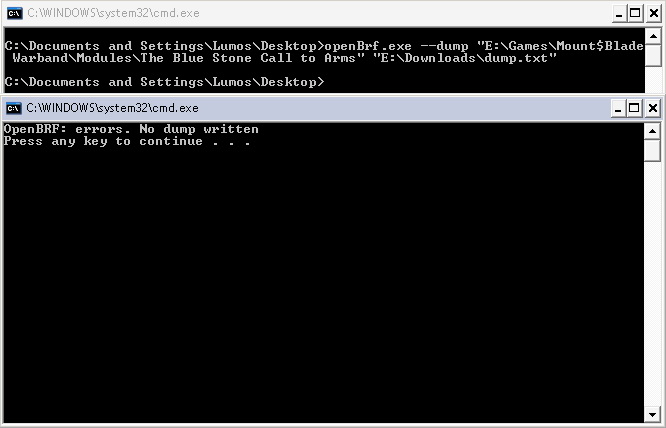Update!
From the first page...
First point: so now there is this command to compute Ambient Occlusion (AO) over the mesh, and store it in mesh per vertex color. Usual way: select one or more mesh, right click, pick the corresponding option.
I'm not saying it is always perfect but if often gives very decent results.
Digression about Ambient Occlusion, in case you didn't know... in short, it is a good approximation for a global (and diffusive) illumination. It notoriously tends to rock when applied to static scenes. Basically it consists of precomputed very soft shadows cast by everything over every other thing. The effect is as if the scene was illuminated by an uniform "from every direction" illumination, e.g. as if by a cloudy bight sky, which maybe doesn't sound too exciting, but actually adds a lot to the realism of the scene. Sometimes also referred to as sky-dome lighting.
It works especially well with static sceneries, like houses etc. The result is stored per vertex, so you might experience suboptimal results if your meshes are too coarse. Be aware that computing AO overwrites any previously defined per vertex color on the mesh.
Important advice: if you have combined meshes, you'd better apply AO after you selected all the pieces, so that the illumination will be consistent with the lot. E.g., every submesh will cast (very soft) shadows over other submeshes.
AO can be computed at various shades of light/dark. Under "settings" menu, you can pick the one that better suits you.
@GetAssista: apologies that I'm including this only now! I know how much time you spent to include AO by other, more time consuming, means!
The second point is just what it seems: a command to tune contrast, saturation, hue, and brightness of any selected vertex colored mesh. This can also be used to re-tune AO, among other things.
From the first page...
ver. 0.0.53 (7 Apr 2011)
- command to compute Ambient Occlusion!!! (and store it as vertex colors)
-- under "settings" there is now an option to tune how light/dark it is.
- command to tune colors of selected mesh(es) (contrast, hue, saturation, brightness)
First point: so now there is this command to compute Ambient Occlusion (AO) over the mesh, and store it in mesh per vertex color. Usual way: select one or more mesh, right click, pick the corresponding option.
I'm not saying it is always perfect but if often gives very decent results.
Digression about Ambient Occlusion, in case you didn't know... in short, it is a good approximation for a global (and diffusive) illumination. It notoriously tends to rock when applied to static scenes. Basically it consists of precomputed very soft shadows cast by everything over every other thing. The effect is as if the scene was illuminated by an uniform "from every direction" illumination, e.g. as if by a cloudy bight sky, which maybe doesn't sound too exciting, but actually adds a lot to the realism of the scene. Sometimes also referred to as sky-dome lighting.
It works especially well with static sceneries, like houses etc. The result is stored per vertex, so you might experience suboptimal results if your meshes are too coarse. Be aware that computing AO overwrites any previously defined per vertex color on the mesh.
Important advice: if you have combined meshes, you'd better apply AO after you selected all the pieces, so that the illumination will be consistent with the lot. E.g., every submesh will cast (very soft) shadows over other submeshes.
AO can be computed at various shades of light/dark. Under "settings" menu, you can pick the one that better suits you.
@GetAssista: apologies that I'm including this only now! I know how much time you spent to include AO by other, more time consuming, means!
The second point is just what it seems: a command to tune contrast, saturation, hue, and brightness of any selected vertex colored mesh. This can also be used to re-tune AO, among other things.