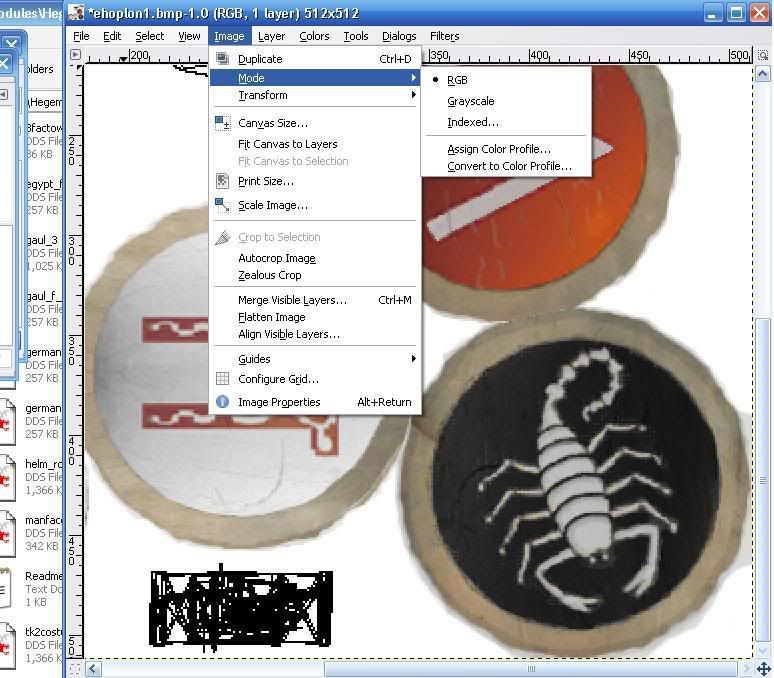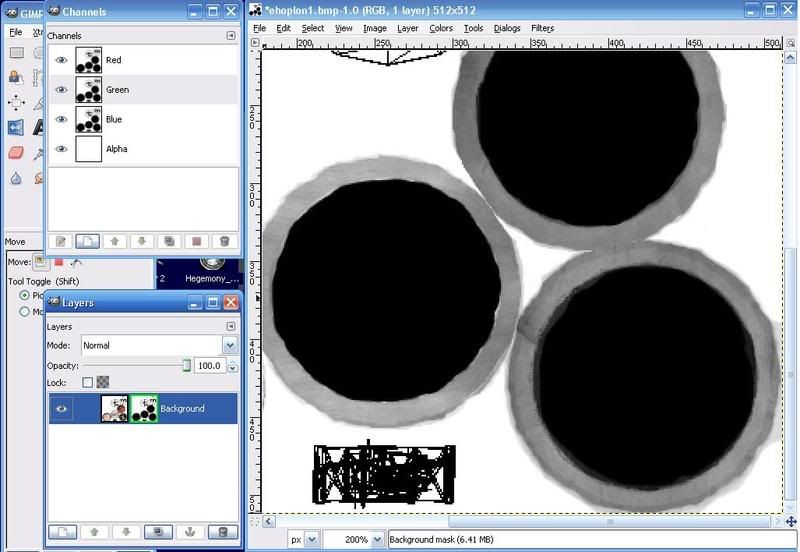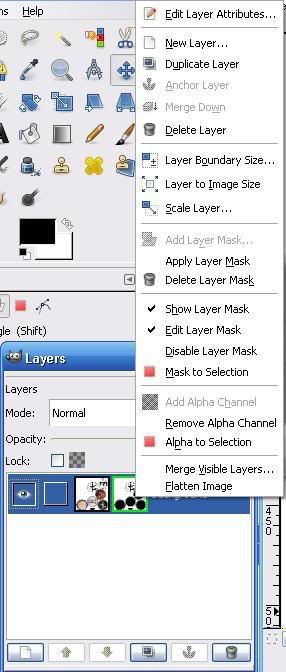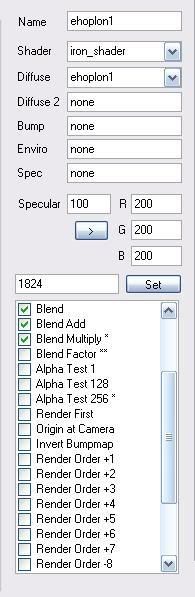Trying to figure this out.
I've done a search on said title, but found nothing or what is informed is concerning Photoshop procedure.
I'm using DDS converter 2, and GIMP. I would imagine I use an iron_shader, or iron_shader_skin for the shader in BRF. Beyond that I cant figure it out.
Specular blocks out the gloss of iron_shader? do i make a black sheet for the specular, and make the sections i want to gloss transparent?
Gimp not support the required steps? alpha?
if anyone can advise me on this, or point me to a link / tutorial explaining this with gimp, it would be most appreciated.
Thanks.
I've done a search on said title, but found nothing or what is informed is concerning Photoshop procedure.
I'm using DDS converter 2, and GIMP. I would imagine I use an iron_shader, or iron_shader_skin for the shader in BRF. Beyond that I cant figure it out.
Specular blocks out the gloss of iron_shader? do i make a black sheet for the specular, and make the sections i want to gloss transparent?
Gimp not support the required steps? alpha?
if anyone can advise me on this, or point me to a link / tutorial explaining this with gimp, it would be most appreciated.
Thanks.