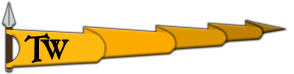Hey, sorry for the inconvenience. Can you please try a clean install and let me know if the issue is persistent without installing any mods?
Clean Install
The clean install is removing every single game-related file from your computer and installing the game again. Why do you need to remove the game while you just want to remove the modifications? Unfortunately, some of the modifications do not just add a new modules folder but also change or adds contents to the existent modules folder. Without a reinstall,
we can't be sure those files are unchanged.
To perform a Clean Install, Uninstall the game. You can do that by right-clicking the game on Steam Library and selecting
Delete Local Content. Delete all folders related to the game
that remains after the uninstallation. The folders that might have files inside:
Steam: C:\Program Files (x86)\Steam\steamapps\common\Mount & Blade II Bannerlord
Epic: C:\Program Files\Epic Games\Mount & Blade II Bannerlord
C:\Users\USERNAME\Documents\Mount and Blade II Bannerlord
C:\ProgramData\Mount and Blade II Bannerlord
Note: You'll need to allow Windows to display hidden folders and files to see the ProgramData folder and its contents.
Please have a look at our common workarounds as well to see if there is any step you have not tried so far.
‘Launcher not Launching’ / Game is not launching Workarounds
If you experiencing any issues with the launcher, you can try the workarounds below to fix it:
- The first thing to do when experiencing any issue with the game is verifying the game files. After an update, there is always a chance of some of the game files being corrupted or missing. Doing this will verify that the game files are installed correctly. You can also check our guide regarding this here.
- Deleting the configs folder of the game located in the Documents folder. Please keep in mind that this will also delete your saved options of the game. Don’t forget to back up the files if you don’t want to lose them. (C:\Users\user.name\Documents\Mount and Blade II Bannerlord\Configs)
- You can try to delete the contents of the folder below and verify the game files afterwards. "steamapps\common\Mount & Blade II Bannerlord\bin"
- If you have installed a mod called Fixed Launcher in the past, you need to make sure that you have deleted its files. These files can block the launcher from launching. The files of the aforementioned mod.
- Check your Windows Defender settings for Ransomware Protection. You should add Bannerlord to the list under the Controlled Folder Access. To do that:
- - Open Windows Defender Security Center.
- - Click on Virus & threat protection.
- - Click the Virus & threat protection settings option.
- - Under "Controlled folder access," click the Allow an app through the Controlled folder access link.
- - Click the Add an allowed app button to add Bannerlord.
- Deleting the “spriteData.xml” file located in the "steamapps\common\Mount & Blade II Bannerlord\GUI\GauntletUI” folder can fix the issue. This is an obsolete xml file that the game is not using. However, if a mod is installed before changing this file, the game tries to use it and crashes.
- Deleting the logs folder located under the "C:\ProgramData\Mount and Blade II Bannerlord" folder. Please note that the ProgramData folder is a hidden folder by default.
- If none of the workarounds above helped you, you can try to launch the game via the TaleWorlds.MountAndBlade.Launcher.Singleplayer.exe and TaleWorlds.MountAndBlade.Launcher.Multiplayer.exe files located in the folder below:
- “...:\SteamLibrary\steamapps\common\Mount & Blade II Bannerlord\bin\Win64_Shipping_Client”
- Check your OneDrive folder contents. Even if it is disabled we have seen users post that their files have been changed with the previous OneDrive synced files. You should try deleting your OneDrive files. More info about that can be found here.

 nly mods it doesnt work with mods or without them
nly mods it doesnt work with mods or without them