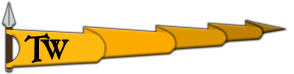Revolt500
Recruit

Summary: When I start the launcher it doesn't open.
Things I have tried:
1. Verifying game files
2. Deleting and reinstalling ( I also tried a clean install. )
3. Checking/Updating drivers, Windows,etc
4. Launching game from M&B Bannerlord -> bin -> Win64_shipping_client -> bannerlord ( It only worked with Bannerlord.Native file. )
5. repeated the above set trying to run in administrator ( I tried to put admin permission on both the launcher and the MB file and once again just the Bannerlord.Native file. worked )
6.
Delete files in bin and check;
Delete files in ProgramData folder and check;
Delete files in documents and check ;
Delete everything in Modules and check;
Delete everything at once, including the MB folder on Steam and check;
Delete config folder and check.
The problem displays the following message >
'' Module xml ../../Modules/SandBoxCore\SubModule.xml cant be loaded, there are some errors ''
The tool crash did not work and left the following message
> '' Cannot send the report files to server. Message: System.I.O.FileNotFoundException:Could not load file or assembly 'System.xml, Version = 4.0.0.0, Culture=Neutral, PublicKeyToken=b77a5c561934e089' or one of its dependencies the system cannot find the specified file
How to Reproduce: Click play
Have you used cheats and if so which: Never
Scene Name (if related):
Media (Screenshots & Video):
Computer Specs:
OS: Windows 10
GPU: GTX 1660
GPU Driver Version: 471.68
CPU: Ryzen 5 5600X
RAM: 16 GB
Motherboard: B450M DS3H
Storage Device (HDD/SSD): 500 GB SSD
Things I have tried:
1. Verifying game files
2. Deleting and reinstalling ( I also tried a clean install. )
3. Checking/Updating drivers, Windows,etc
4. Launching game from M&B Bannerlord -> bin -> Win64_shipping_client -> bannerlord ( It only worked with Bannerlord.Native file. )
5. repeated the above set trying to run in administrator ( I tried to put admin permission on both the launcher and the MB file and once again just the Bannerlord.Native file. worked )
6.
Delete files in bin and check;
Delete files in ProgramData folder and check;
Delete files in documents and check ;
Delete everything in Modules and check;
Delete everything at once, including the MB folder on Steam and check;
Delete config folder and check.
The problem displays the following message >
'' Module xml ../../Modules/SandBoxCore\SubModule.xml cant be loaded, there are some errors ''
The tool crash did not work and left the following message
> '' Cannot send the report files to server. Message: System.I.O.FileNotFoundException:Could not load file or assembly 'System.xml, Version = 4.0.0.0, Culture=Neutral, PublicKeyToken=b77a5c561934e089' or one of its dependencies the system cannot find the specified file
How to Reproduce: Click play
Have you used cheats and if so which: Never
Scene Name (if related):
Media (Screenshots & Video):
Computer Specs:
OS: Windows 10
GPU: GTX 1660
GPU Driver Version: 471.68
CPU: Ryzen 5 5600X
RAM: 16 GB
Motherboard: B450M DS3H
Storage Device (HDD/SSD): 500 GB SSD