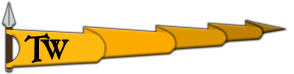Launcher not Launching’ / Game is not launching Workarounds
If you experiencing any issues with the launcher, you can try the workarounds below to fix the issue:
Verify game files
The first thing to do when experiencing any issue with the game is to verify the game files. You can find more info about it here.
After an update, there is always a chance of some of the game files being corrupted or missing. Unfortunately, we have no control over this. Verifying the game files after an update will ensure that the files are all correct. This can amend issues that can originate after an update.
Deleting the configs folder of the game located in the Documents folder
The configs folder consists of the configuration files that the game uses. They are game options such as graphical settings, key bindings and your latest Multiplayer perk selections. If you have installed any modification or experienced any issues after a version change these files might not get updated and thus can result in unexpected issues. Deleting the files or the folder as a whole will result in the re-creation of these files when you launch the game. This might help you resolve issues related to the Launcher and options but please keep in mind that backing up the files before deleting them can help you not lose any game options you’ve set before.
You can find these files in this pathway:
"C:\Users\USER.NAME\Documents\Mount and Blade II Bannerlord\Configs"
The launcher is not launching
If the game launcher is crashing before you can even see it, you can try to delete the ...\Mount & Blade II Bannerlord\bin folder and verify the game files. If the issue still persists after these steps please take your time to open a thread in our technical support board with the launcher_log_xxx.txt file. We might need this file to investigate the issue properly. You can find that file in the pathway below. Please note that the ProgramData is a hidden folder by default.
"C:\ProgramData\Mount and Blade II Bannerlord\logs"
Mod related
If you have installed any modification (such as Fixed Launcher or any other mods that change launcher files) and you experience any issues, please make sure that you deleted all the mod-related files. Please keep in mind that we can’t offer support assistance to mod-related issues.
If you have installed any modifications that change UI parts of the game and experience any issues, delete the “spriteData.xml” file in the "...\Mount & Blade II Bannerlord\GUI\GauntletUI” folder can fix the issue. This is an obsolete XML file that the game is not using at the moment. However, if a mod is installed before changing this file, the game tries to read it and crashes.
Unable to initialize Steam API
If you can't launch the game through Bannerlord.exe and see the "Unable to initialize Steam API." warning please make sure that your Steam client is launched. This issue is Steam related and not related to our game.
Controlled Folder Access
If the game is not launching properly, you can check the Windows Defender Settings for Ransomware Protection. You should add Mount & Blade II: Bannerlord to the list under Controlled Folder Access. To do that:
Open Windows Defender Security Center.
Click on Virus & threat protection.
Click the Virus & threat protection settings option.
Under "Controlled folder access," click the Allow an app through the Controlled folder access link.
Click the Add an allowed app button to add Bannerlord.
Microsoft OneDrive
Even if you don’t know you are using Microsoft OneDrive, it would be a good idea to check if it is enabled or not. Some of our players said that their files have been changed with the previous Microsoft OneDrive synced files. This might be the reason behind the issues you may experience. You should try deleting your OneDrive files. More info about that can be found here.
Got the file, forwarded it. Thanks! We can continue the discussion on the forums. Closing this ticket.
We have a special performance build to check for these issues by collecting telemetry data. With this data, we can see exactly where and when the game's performance issues happened.
Switch to “perf_test” from the Steam betas tab. You can also use the "perf_test_beta" for the most current beta build-related issues. You can find more info about it here.
Open the game as usual and proceed to the stage where you are experiencing performance issues.
Before the performance issues start, toggle the profiling tool by holding the “right shift” and pressing the “T” key.
Record for 20-30 seconds press the toggle key combination again. Please keep in mind that, the more you record, the more upload time it will require.
Find the "test.tmcap" file in the "...\Mount & Blade II Bannerlord\bin\Win64_Shipping_Client" folder. You can find the "Mount & Blade II Bannerlord" folder inside the games installation folder.
Finally, you can send the file to us via the ticketing system. You can find more info about how to upload files to us with the new ticketing system here.
It is appreciated if you provide more information about your PC, what you were doing while the game was recording, and your graphics configuration. If the data you are trying to upload is too big or the site fails to upload, you can use an alternative site to upload your data. If you choose to do that please left a reply to this thread with the download link.
This crash did happen because of the mods installed. If you can reproduce the issue in a new and un-modded campaign please let us know!
Please note that we can’t support any modding-related issues. You can find more information about how to remove modifications here.
Thanks for reporting and sorry for any inconvenience!
This crash is a GPU crash. Which is different from the other crashes that can be caused by gameplay actions. While we are still investigating the issue there is not a definite fix that we can offer to support this issue at the moment. You can try the workaround below but please note that it is not a solid fix. Thanks for reporting. Sorry for any inconvenience.
A possible fix for RGLGPU_DEVICE::LOCK_TEXTURE Crash
If you are crashing in the middle of the game with the “RGLGPU_DEVICE::LOCK_TEXTURE” error, you can try the workaround below to fix it:
Expanding the swap size on your hard disk. You can find more info regarding this here.
Clean Install
The clean install is removing every single game-related file from your computer and installing the game again. Why do you need to remove the game when you just want to remove the modifications? Unfortunately, some of the modifications do not just add a new modules folder but also change or add contents to the existing modules folder. Without a reinstall, we can't be sure those files are unchanged. You can find more information about how to do a clean install here.