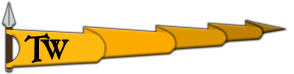Sometimes we might need additional information about your PC. You can gather that information and send to us via a DxDiag report. To get a DxDiag report you can do the following:
- Press the Windows key and type dxdiag in the search box or go directly to the search box in Windows 10.
- Click on dxdiag.exe or dxdiag Run Command in Windows 10.
- When DxDiag opens, check to see if there’s a button that says Run 64-bit DxDiag – if there is click it. If that button doesn’t appear, move to step 6.
- You’ll see a green progress bar in the bottom-left of the DirectX Diagnostic Tool window while the program is gathering information.
- When the progress bar disappears, it means your report is ready.
- Click Save All Information.
- Save the file to your desktop (make sure it’s saving as a text file) and give it a name you’ll remember.
- Click Exit.