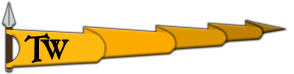ZinMas
Recruit

Summary:
Since starting the game, being in the main menu with the lowest graphics and everything, it consumes a lot of GPU... almost the 100% with only the game opened. Not even in battle, just in menus, or dialogues, etc... Is the only game I cannot play on high or medium graphics.
Thing is, the game tell me my setting would consume around 1,5 Gb of my total of 4... but when I check the admin task, it says 100% GPU ussage. On the video im using Spanish translation which is modded but I tried without it, and still working bad, so is not that mod.
How to Reproduce: By playing (?)
Have you used cheats and if so which: No
Scene Name (if related): Even main menu
Media (Screenshots & Video):
Computer Specs:
OS: Windows 10
GPU: AMD Radeon RX 460 Graphics (4Gb)
GPU Driver Version: 21.6.2
CPU: Intel(R) Core i5-4690
RAM: Patriot Viper 3 Black Mamba DDR3 1600 16GB
Motherboard: ASRock Z87 Pro4
Storage Device (HDD/SSD): Samsung SSD 850 EVO 120GB
Since starting the game, being in the main menu with the lowest graphics and everything, it consumes a lot of GPU... almost the 100% with only the game opened. Not even in battle, just in menus, or dialogues, etc... Is the only game I cannot play on high or medium graphics.
Thing is, the game tell me my setting would consume around 1,5 Gb of my total of 4... but when I check the admin task, it says 100% GPU ussage. On the video im using Spanish translation which is modded but I tried without it, and still working bad, so is not that mod.
How to Reproduce: By playing (?)
Have you used cheats and if so which: No
Scene Name (if related): Even main menu
Media (Screenshots & Video):
Computer Specs:
OS: Windows 10
GPU: AMD Radeon RX 460 Graphics (4Gb)
GPU Driver Version: 21.6.2
CPU: Intel(R) Core i5-4690
RAM: Patriot Viper 3 Black Mamba DDR3 1600 16GB
Motherboard: ASRock Z87 Pro4
Storage Device (HDD/SSD): Samsung SSD 850 EVO 120GB
Last edited: