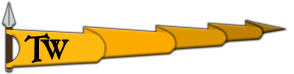Summary:
I've enjoyed playing this game so much. I noticed that it supports Mods so I installed some, then the game just REFUSES to launch it keeps crashing non-stop, no matter what I do the game just crashes.
This is the message I get "The application faced a problem. We need to collect the necessary files to fix this problem. Would you like to upload these files now?" Whether I hit Yes or No, the game immediately crashes. I've LITERALLY TRIED EVERYTHING that I could find online, nothing seems to work. So, I just gave up on Mods and now I just want to play the game without. Well, even that don't work no more. So, I uninstalled the game and deleted all my saves, and re-installed it again, STILL NO LUCK!
How to Reproduce:
Have you used cheats and if so which: N/A
Scene Name (if related): N/A
Media (Screenshots & Video): N/A
Computer Specs: MSI GE76 Raider
OS: Windows 11 Pro
GPU: NVIDIA® GeForce RTX™ 3080 Laptop GPU
GPU Driver Version: 527.56
CPU: 12th Gen Intel(R) Core(TM) i9-12800H @ 3.2Ghz
RAM: 32GB
Motherboard: Micro-Star International Co., Ltd.
Storage Device (HDD/SSD): 2TB SSD
I've enjoyed playing this game so much. I noticed that it supports Mods so I installed some, then the game just REFUSES to launch it keeps crashing non-stop, no matter what I do the game just crashes.
This is the message I get "The application faced a problem. We need to collect the necessary files to fix this problem. Would you like to upload these files now?" Whether I hit Yes or No, the game immediately crashes. I've LITERALLY TRIED EVERYTHING that I could find online, nothing seems to work. So, I just gave up on Mods and now I just want to play the game without. Well, even that don't work no more. So, I uninstalled the game and deleted all my saves, and re-installed it again, STILL NO LUCK!
How to Reproduce:
Have you used cheats and if so which: N/A
Scene Name (if related): N/A
Media (Screenshots & Video): N/A
Computer Specs: MSI GE76 Raider
OS: Windows 11 Pro
GPU: NVIDIA® GeForce RTX™ 3080 Laptop GPU
GPU Driver Version: 527.56
CPU: 12th Gen Intel(R) Core(TM) i9-12800H @ 3.2Ghz
RAM: 32GB
Motherboard: Micro-Star International Co., Ltd.
Storage Device (HDD/SSD): 2TB SSD