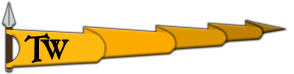DanielXd73
Summary:
I installed my game again after a while and when it started it lagged my whole pc when it was loading and i had to restart my pc because nothing was working and my whole screen froze , after it reopened each time i want to play the game in multiplayer it prompts me with ''The application faced a problem. We need to collect necessary files to fix this problem. Would you like to upload these files now ?'' if i press on Yes or No it crashes my game each time . I tried the following :
Reinstalling it
Verifying game files
Deleting the bin folder from local files
Nothing works.
The single player does work.
Media (Sc
Version: Latest
Computer Specs:
OS: Windows 10 Pro
GPU: Gigabyte GeForce RTX 2070 SUPER 8 GB WINDFORCE OC 3X Video Card
CPU: AMD Ryzen 5 3600X 3.8 GHz 6-Core Processor
RAM: Patriot Viper 4 16 GB (2 x 8 GB) DDR4-3200 CL16 Memory
Motherboard: MSI B450M PRO-VDH MAX Micro ATX AM4 Motherboard
Storage Device (HDD/SSD): TCSunBow X3 1 TB 2.5" Solid State Drive
I installed my game again after a while and when it started it lagged my whole pc when it was loading and i had to restart my pc because nothing was working and my whole screen froze , after it reopened each time i want to play the game in multiplayer it prompts me with ''The application faced a problem. We need to collect necessary files to fix this problem. Would you like to upload these files now ?'' if i press on Yes or No it crashes my game each time . I tried the following :
Reinstalling it
Verifying game files
Deleting the bin folder from local files
Nothing works.
The single player does work.
Media (Sc
Version: Latest
Computer Specs:
OS: Windows 10 Pro
GPU: Gigabyte GeForce RTX 2070 SUPER 8 GB WINDFORCE OC 3X Video Card
CPU: AMD Ryzen 5 3600X 3.8 GHz 6-Core Processor
RAM: Patriot Viper 4 16 GB (2 x 8 GB) DDR4-3200 CL16 Memory
Motherboard: MSI B450M PRO-VDH MAX Micro ATX AM4 Motherboard
Storage Device (HDD/SSD): TCSunBow X3 1 TB 2.5" Solid State Drive