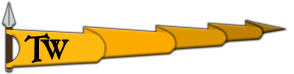Well, just like the title says, the game will not save any further if I skip the tutorial of the campaign. The temporary fix around this is to simply not be lazy, and to do the main tutorial (you don't have to go through the course, just exit the conversation with your brother and tell him you're ready). However, if you skip the tutorial, the size of your save file will go from a normal amount (around 30,000kb) to an amount that doesn't let you save anymore (usually around 60,000kb or 70,000kb). If you skip the tutorial and attempt to do any type of save, you will get the message, "Cannot Create Save Data" or something along those lines.
I should point out that, with my own research, I have discovered that many people have had issues with this, or similar issues, due to antivirus. This was not the case for me, and I discovered by trial and error that it is, in fact, the "skip tutorial" option that causes this. I have spoken to one of the wonderful TaleWorlds support members, and they seem to agree with me on this. I am not entirely sure when this issue may have started, but I know that I began to get the issue around 1.4.1 or 1.4.2, when I created a new campaign.
I hope that this bug report may find someone with an identical issue as mine, that they may figure out a way to continue playing this amazing game in a new campaign of theirs. Thank you to TaleWorlds for reaching out and offering support on this issue. Good luck finding a way to fix it!
I should point out that, with my own research, I have discovered that many people have had issues with this, or similar issues, due to antivirus. This was not the case for me, and I discovered by trial and error that it is, in fact, the "skip tutorial" option that causes this. I have spoken to one of the wonderful TaleWorlds support members, and they seem to agree with me on this. I am not entirely sure when this issue may have started, but I know that I began to get the issue around 1.4.1 or 1.4.2, when I created a new campaign.
I hope that this bug report may find someone with an identical issue as mine, that they may figure out a way to continue playing this amazing game in a new campaign of theirs. Thank you to TaleWorlds for reaching out and offering support on this issue. Good luck finding a way to fix it!