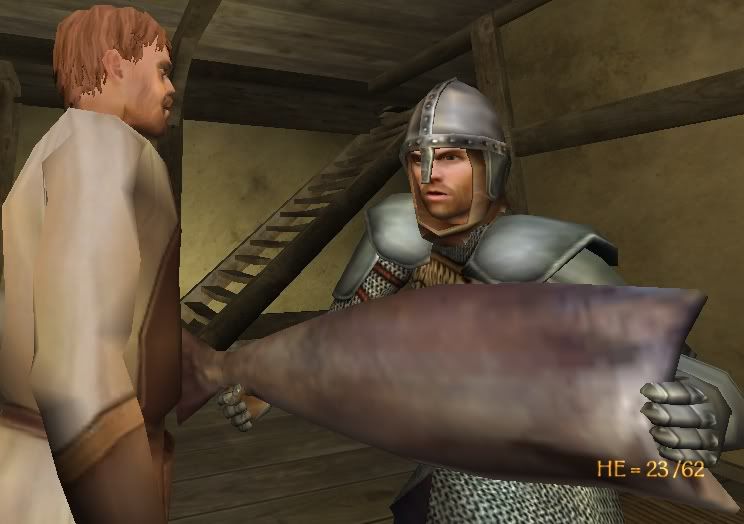Hi,
The Edit mode for version 0.750 has been improved considerably, but I guess the new stuff requires some documentation. So, here it goes...
The Edit mode for version 0.750 has been improved considerably, but I guess the new stuff requires some documentation. So, here it goes...
- With 0.750, Edit mode works properly only in windowed mode (The toolbox is not visible otherwise). So, you will need to hit Alt+Enter to switch to windowed mode whenever you wish to use the edit mode.
- In order to use mouse look you need to hold down left mosue button while moving the mouse.
- You can right-click on scene objects to select them. The object under the mouse will be highlighted green and the selected one will be highlighted yellow.
- You can double-click on the list in the tool-box to quickly add new objects.